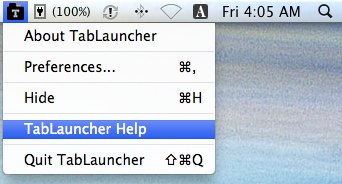What is TabLauncher?
TabLauncher is, as the name suggests, a launcher with tabs.
You can add tabs to the sides of your screen, as well as on top and below.
Hovering the mouse pointer on these tabs will reveal it's contents.
The tabs can be completely hidden if you prefer, and placing the
mouse at the edge of the screen will open it also.
TabLauncher uses as little CPU as possible.
Actually when it's not in use, it's using 0% CPU.
You can add tabs to the sides of your screen, as well as on top and below.
Hovering the mouse pointer on these tabs will reveal it's contents.
The tabs can be completely hidden if you prefer, and placing the
mouse at the edge of the screen will open it also.
TabLauncher uses as little CPU as possible.
Actually when it's not in use, it's using 0% CPU.
How do I add applications?
Simply drag any file to any tab and a shortcut will be saved.
Later click on it and it will run as it would from the Finder.
Watch the video here.
Later click on it and it will run as it would from the Finder.
Watch the video here.
How do I put TabLauncher on other part of the screen?
Left click an area with no icons and drag across the edges of the screen.
You can drag it to the top, bottom and to the sides of any monitor.
Watch the video here.
You can drag it to the top, bottom and to the sides of any monitor.
Watch the video here.
Why are newly created tabs overlapping others?
Tabs are created using the configuration of the currently selected tab.
After typing the title, click anywhere to end editing.
And then click and drag that tab to wherever you like.
From V2.0 new tabs will no longer appear overlapping the selected tab.
After typing the title, click anywhere to end editing.
And then click and drag that tab to wherever you like.
From V2.0 new tabs will no longer appear overlapping the selected tab.
Is it possible to remove the icon from the menu bar?
Yes.
Uncheck "Show TabLauncher in the menu bar" on the General menu of the Preferences window.
Uncheck "Show TabLauncher in the menu bar" on the General menu of the Preferences window.
Is it possible to change the click sound?
On the preferences menu it's possible to enable or disable the sound.
Since there has been many users asking about this, here is a way to change the sound.
ATTENTION!!!
ONLY ATTEMPT TO DO THIS IF YOU KNOW WHAT YOU ARE DOING!!!
Open a Finder window and look for TabLauncher.app
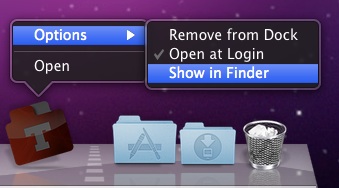
Right click or command+click to bring the menu and select "Show Package Contents"
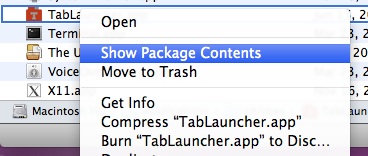
Look for the file named "click.wav". Replace it with a different file.
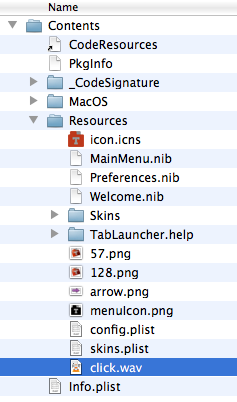
Since there has been many users asking about this, here is a way to change the sound.
ATTENTION!!!
ONLY ATTEMPT TO DO THIS IF YOU KNOW WHAT YOU ARE DOING!!!
Open a Finder window and look for TabLauncher.app
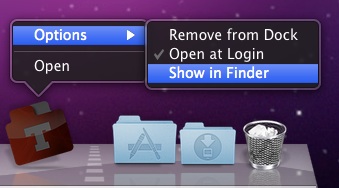
Right click or command+click to bring the menu and select "Show Package Contents"
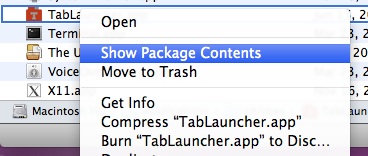
Look for the file named "click.wav". Replace it with a different file.
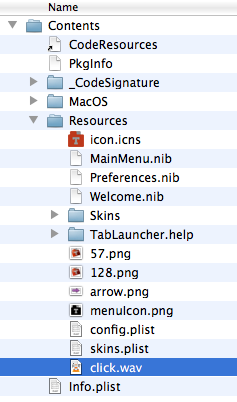
Where is the manual?
Is there an option to hide TabLauncher like the Dock?
Yes.
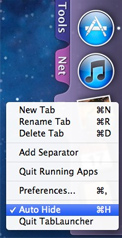
- Open the menu by right clicking or control+click on any tab.
- Click the "Auto Hide" option.
- If you want to make the Tabs always visible (as it was by default) just click the same option again.
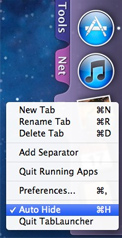
Why is the Auto Hide option not working?
The option to autohide on the menu bar will hide all tabs from all windows but just temporarily.
To permanently set it to auto hide, please use the "Auto Hide" option on the tab's menu instead.
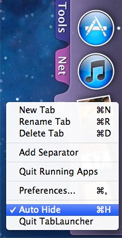
To permanently set it to auto hide, please use the "Auto Hide" option on the tab's menu instead.
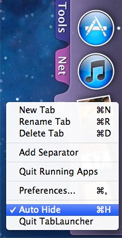
Does it support Snow Leopard?
Yes.
Support for Snow Leopard was added on version 2.1.1.
Support for Snow Leopard was added on version 2.1.1.
Will the tabs hide when I'm waching a movie?
Yes.
It hides when ever an application is full screen, just like the Dock.
It hides when ever an application is full screen, just like the Dock.
Why can't I drag apps from my Dock to TabLauncher?
Because the Dock doesn't allow that behavior.
You can't drag to TabLauncher same way as you can't drag to any other place.
Dragging something away from the Dock is used only for deleting it.
To import all of your applications from the Dock to a new tab, go to the General menu on the Preferences window and click on "Import from Dock".
However, if you want to add just a view icons, you can show the application in the Finder
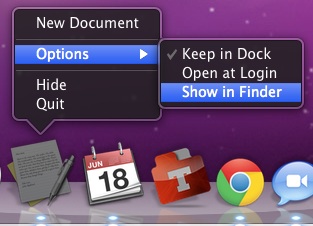
And then drag it from there to TabLauncher
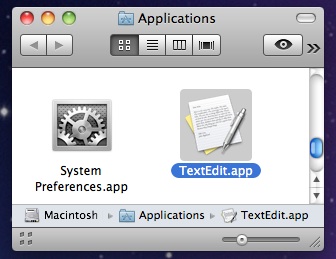
And while you are on the Applications folder you can look for more nice applications to also add to your Tabs.
You can't drag to TabLauncher same way as you can't drag to any other place.
Dragging something away from the Dock is used only for deleting it.
To import all of your applications from the Dock to a new tab, go to the General menu on the Preferences window and click on "Import from Dock".
However, if you want to add just a view icons, you can show the application in the Finder
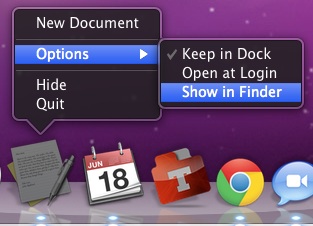
And then drag it from there to TabLauncher
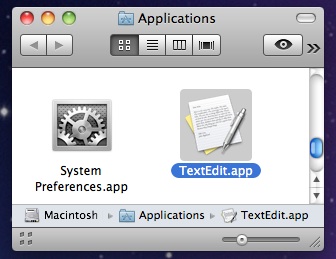
And while you are on the Applications folder you can look for more nice applications to also add to your Tabs.
How to quit TabLauncher?
Prior to version 2.0:
Quit from the menu.
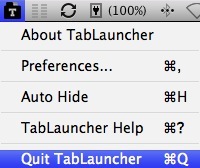
Or click on a tab (this will set the keyboard focus to TabLauncher) and press COMMAND + Q.
From version 2.0 the quit option was added to the tab's menu.
Quit from the menu.
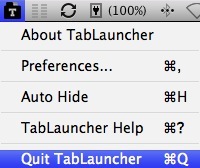
Or click on a tab (this will set the keyboard focus to TabLauncher) and press COMMAND + Q.
From version 2.0 the quit option was added to the tab's menu.
How to change the color of the tabs?
Open the Preferences menu and select the "Tabs" section.
You will find the buttons to change the color there.
If you still can't change the color, that could be because first time you click on the color button, the system's colors window might appear under the preferences window. If this happens you must move the settings window and look for the colors window.
Place the windows where you like, they will appear there the next time you use it.
You will find the buttons to change the color there.
If you still can't change the color, that could be because first time you click on the color button, the system's colors window might appear under the preferences window. If this happens you must move the settings window and look for the colors window.
Place the windows where you like, they will appear there the next time you use it.
Is it possible to configure all tabs at the same time?
No.
To make all tabs look the same, please configure one tab as you like, fonts, colors, icons sizes, etc, then click the "Copy" button to copy this settings.
Then on each tab clic the "Paste" button to make it look the same.
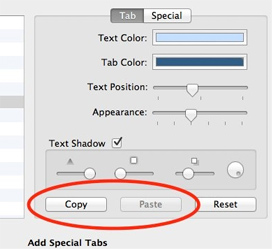
To make all tabs look the same, please configure one tab as you like, fonts, colors, icons sizes, etc, then click the "Copy" button to copy this settings.
Then on each tab clic the "Paste" button to make it look the same.
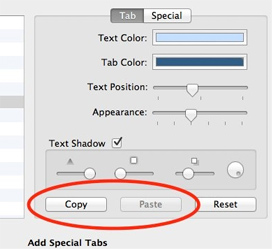
Why doesn't it open sometimes?
If the issue you are having is to open TabLauncher, please check the settings to open TabLauncher:
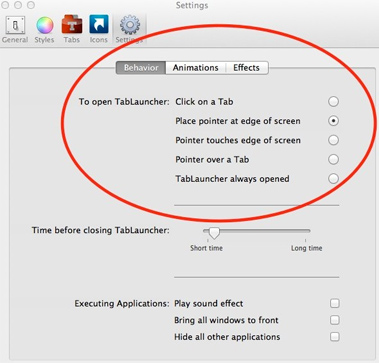
The default option is "Place pointer at edge or screen" this means the mouse pointer has to be at the edge and not moving. This is to avoid opening by mistake.
If you want it to open faster, please try different options here.
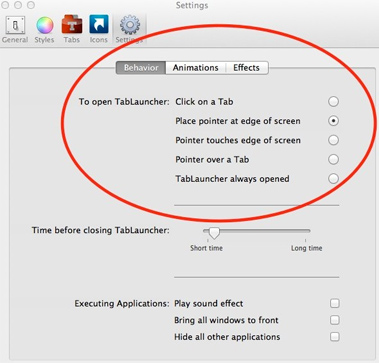
The default option is "Place pointer at edge or screen" this means the mouse pointer has to be at the edge and not moving. This is to avoid opening by mistake.
If you want it to open faster, please try different options here.
How to add the Trash Can?
Currently there is no proper way to include the trash can.
We are planning to add this feature in the future.
There is a way to add some of the functionality of the
trash can. But it's a bit tricky.
1. Open Finder and select go to folder "~/.Trash".
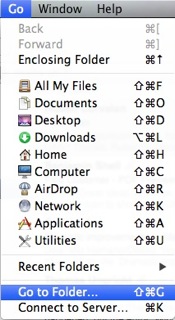
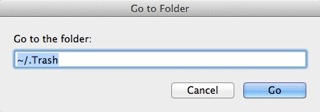
2. Drag the folder icon from the top of the Finder window to TabLauncher.
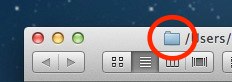
3. Great, you have the trash folder on TabLauncher, now let's change the icon. Click on the trash can on the Dock to open Finder, then right click an empty area and select "Get Info".
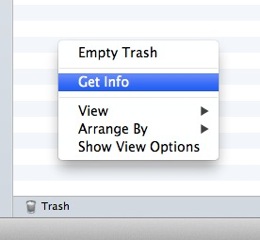
4. Select the Trash icon and press "COMMAND + C" to copy it.
5. Create a folder on the Desktop and go to it's properties window.
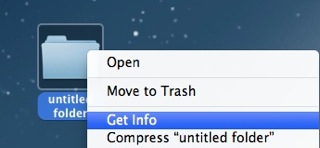
6. Select the Folder icon and press "COMMAND + V" to paste the trash can icon.
7. Finally you can use this folder to set the icon on TabLauncher, just drag the folder to the Icon's preferences on TabLauncher.
8. Now rename the icon, and it's done.
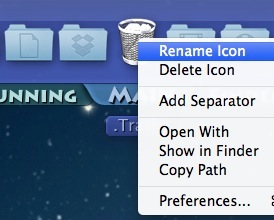
Clicking this icon will show you the deleted files on Finder.
You can drag files and drop on this icon to move the files to your trash can. Although I actually prefer to delete files using the keyboard shortcut "COMMAND + DELETE".